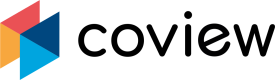Chat widget (old)
What your customers see
The coview snippet will appear in the lower right corner of your web application in the form of a chat icon:

Chat widget icon.
When trying to contact you, every new customer will (by default) get to see your feedback form:
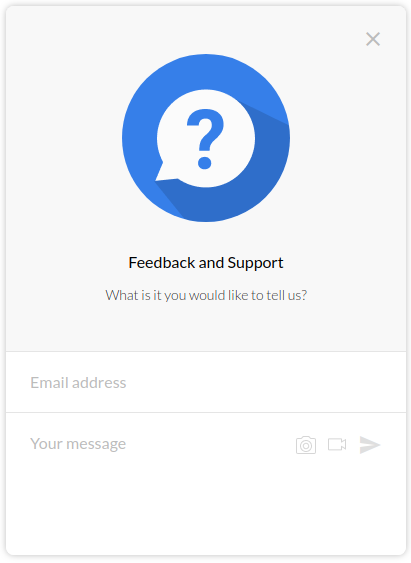
Feedback form in the chat widget.
You can customize your widget by
- selecting a different primary color (see Managing projects)
- changing the wording of the chat widget (see below).
Notable behavior:
- If none of your agents is currently active, your customer will see the 'thank you' widget after sending feedback.
- Alternatively, if at least one of your agents has set his availability flag to active, your customers will immediately be prompted to the live chat.
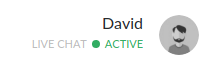
Agent's profile and status.
Chat widget settings menu
- go to your project settings
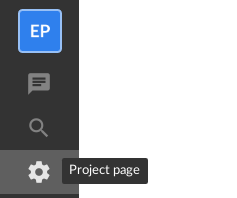
"Project settings" button.
- go to Customize widgets
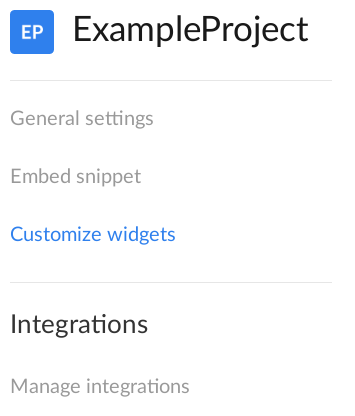
"Customize widgets" menu item.
Manage your message texts
First, make sure that you have the correct language settings set for your project. See Managing projects for details.
You can change the default messages in the Customize widgets page in the project settings:
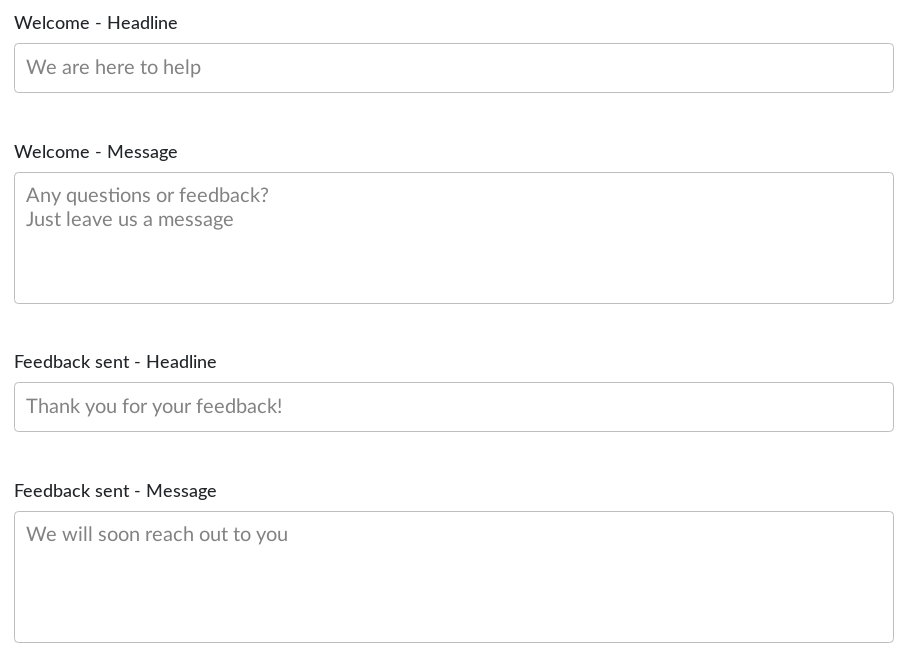
Messages displayed in the widget.
Disable/Enable live chat
If you do not wish to actively chat with your customers but still want to offer the feedback widget on your page, then go to the Customize widgets page in the project settings.
- disable the live chat by clicking the slider:
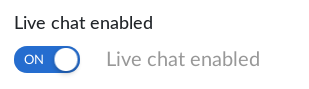
Live chat is toggled on.
The slider should then look like this:

Live chat is toggled off.
Only users with enhanced permissions can change this setting.Basic agents cannot change this chat setting.
Noteworthy behavior with disabled live chat:
- your customer will still be able to send feedbacks, screenshots and screen recordings.
- when your customer's email is known, agents can send him messages from the office. Your customer will then receive an email notification.
If agents send requests to this customer, he will see them directly. - when your customer's email is not known, sending messages from the office is not possible.
- the reply tab is deactivated. When hovering over the reply tab following notification shows: 'Cannot send message to this user. The chat is disabled and the email address of this user is unknown'
- the note tab is activated
Updated 6 months ago