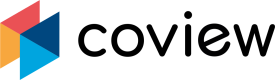Asana
Overview
Connecting Coview with Asana allows you to link entire conversations, screenshots and recordings to a new Asana task.
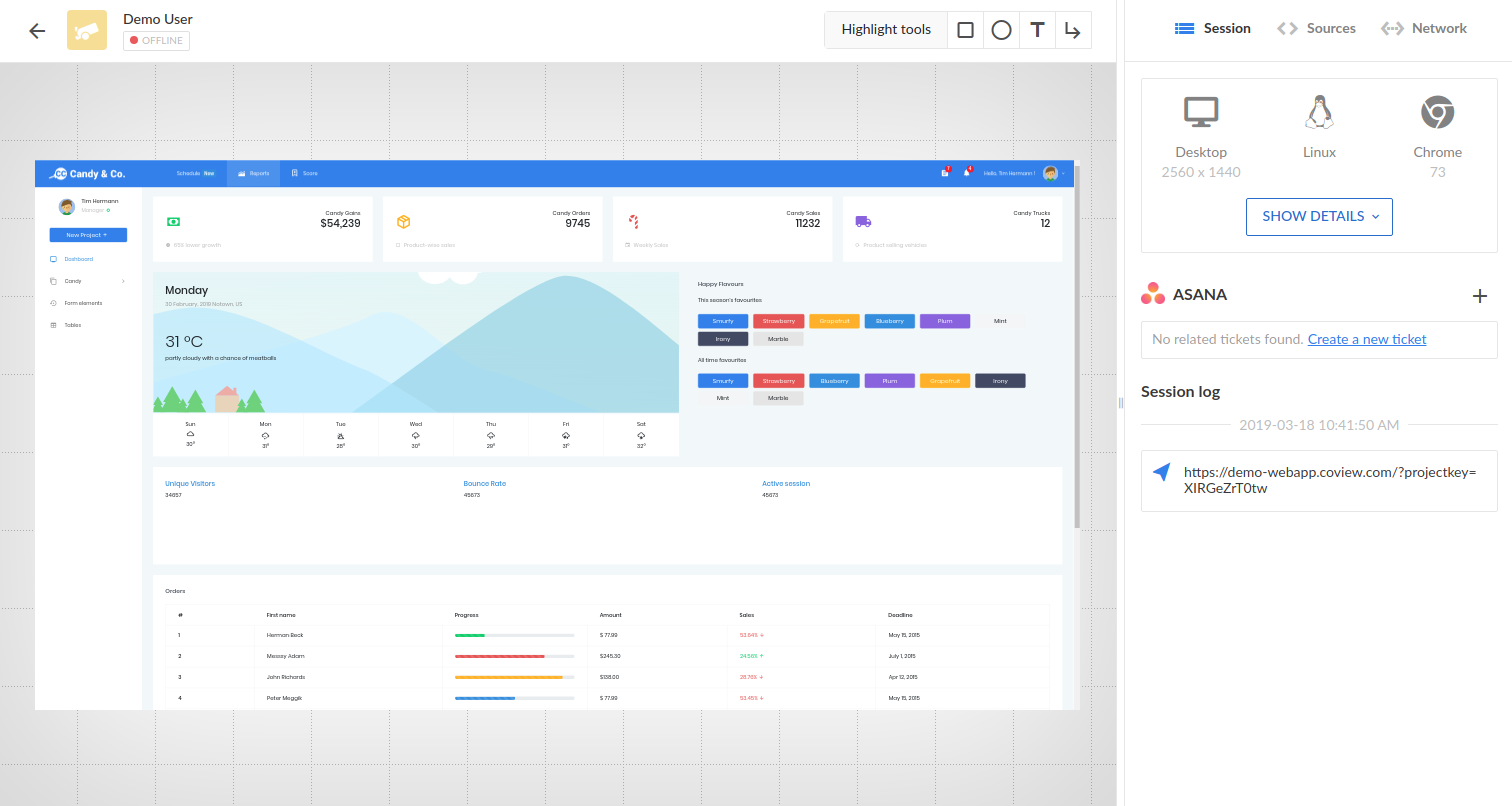
Screenshot page with Asana integration.
Created task will contain a link to the screenshot / recording, as well as a preview image:
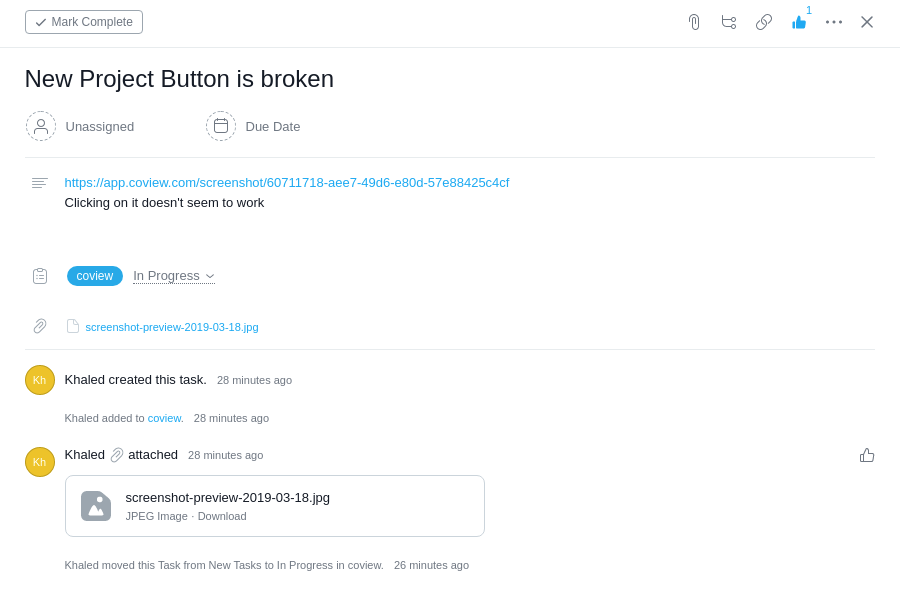
Asana task with linked screenshot from Coview.
On Coview's end, all linked Asana tasks will be displayed next to the screenshot / recording:
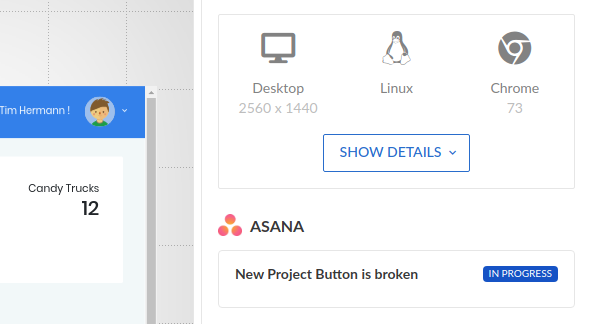
Screenshot page with a link to a task in Asana.
Activation
To connect with Asana, go to "Manage integrations" panel within your project's settings and select Asana from the list of available integrations:
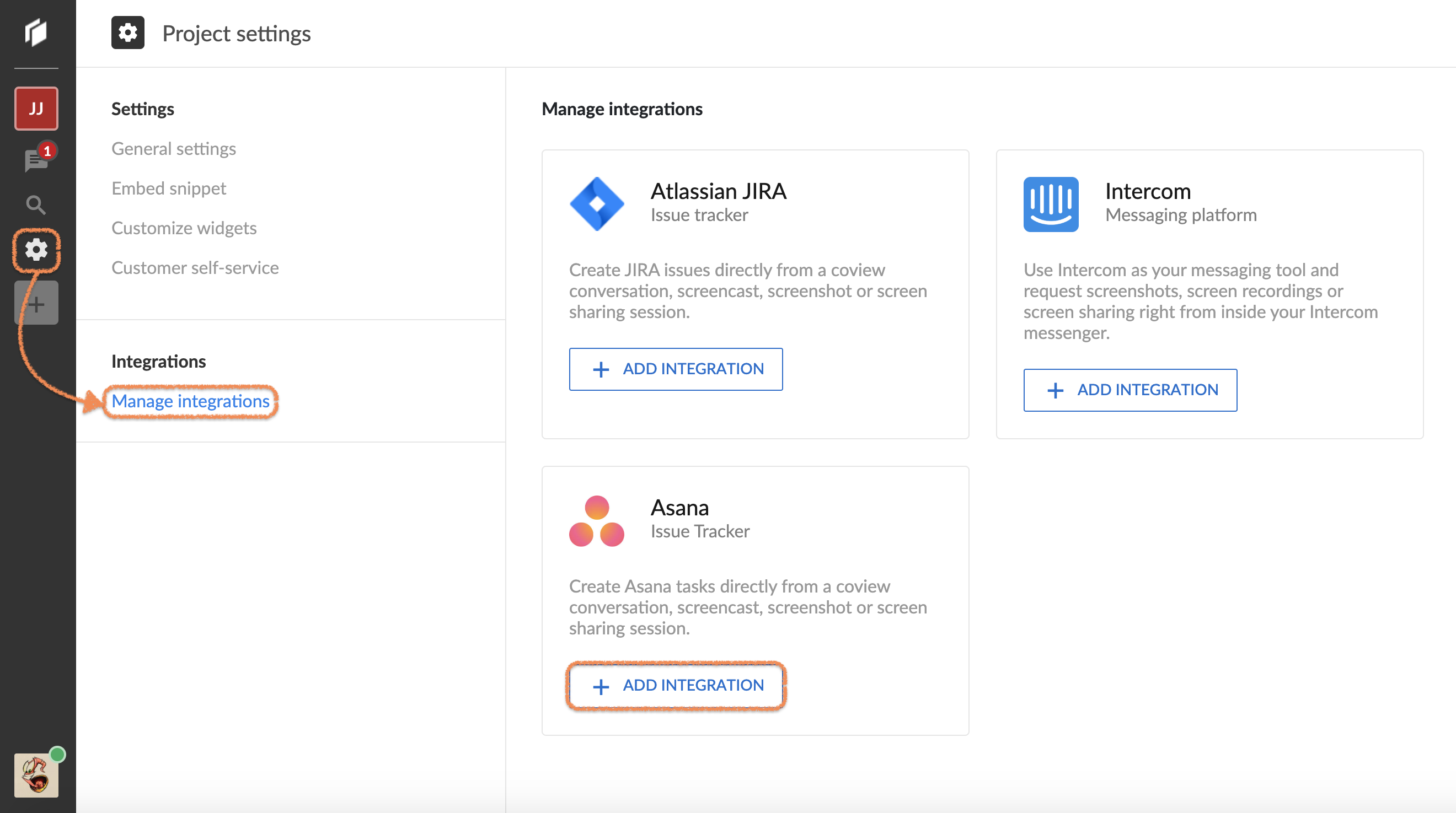
Choosing Asana from the list of available integrations.
Clicking on Start button will kick off the integration process. You will have to log into your Asana account to proceed:
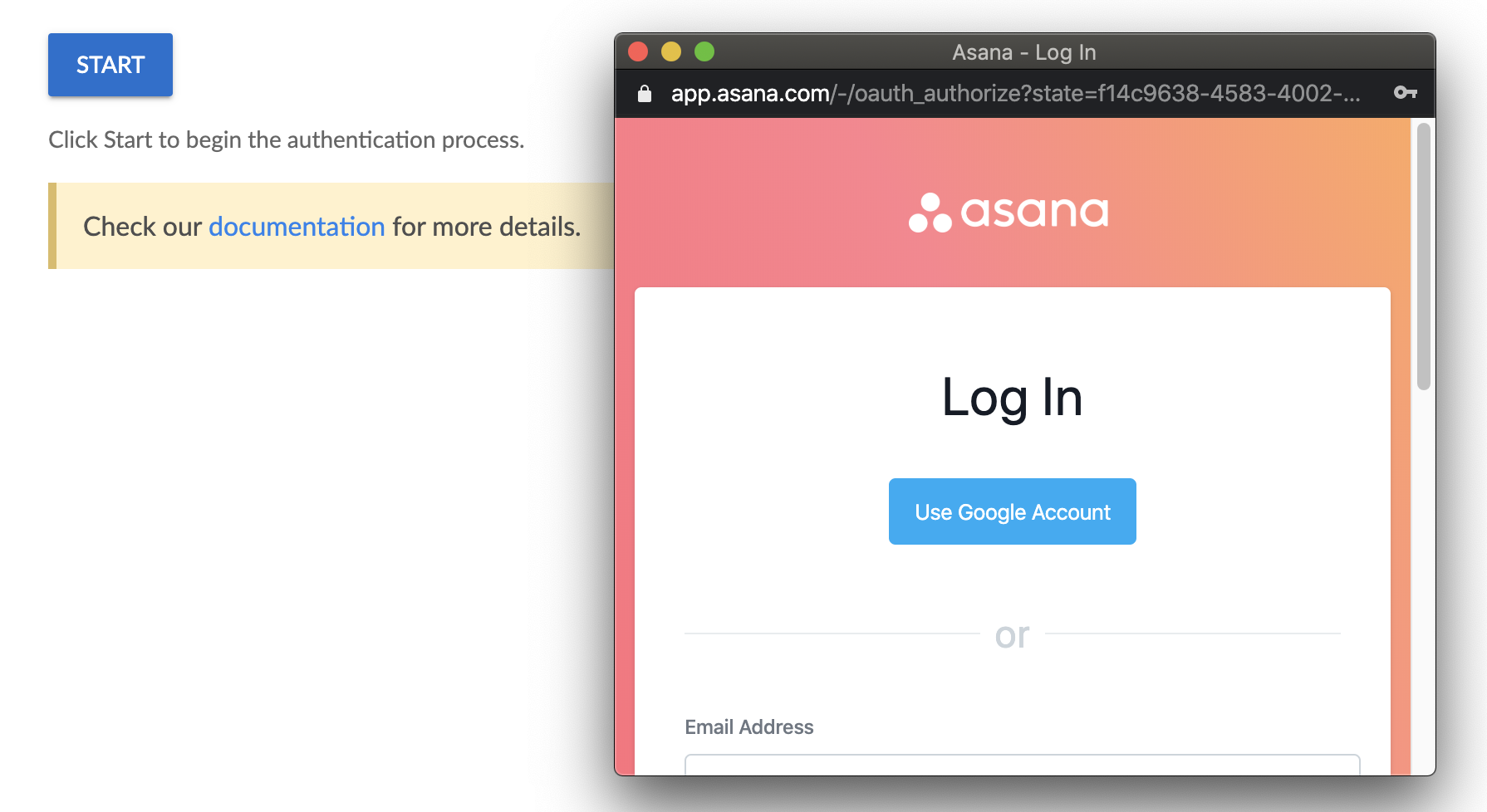
Asana login prompt.
Project selection
Once activation is completed, you need to select an Asana project you wish to associate with the chosen Coview project:
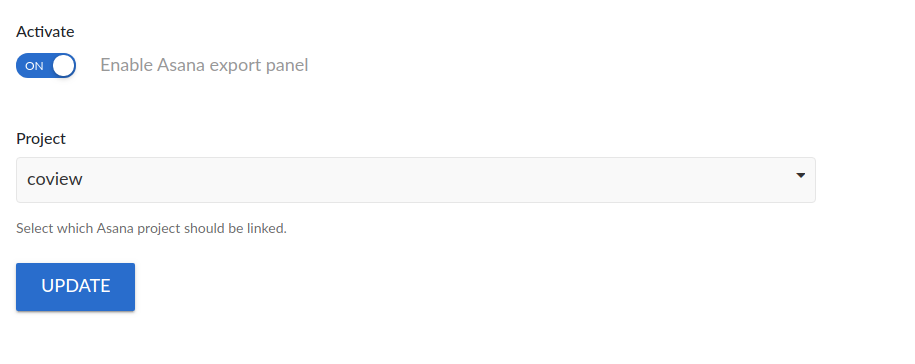
Asana project selection in Coview's dashboard.
Updated 7 months ago