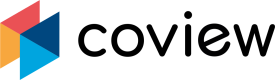Managing projects
Project settings
To access your project's settings page, navigate to the "General settings" panel:
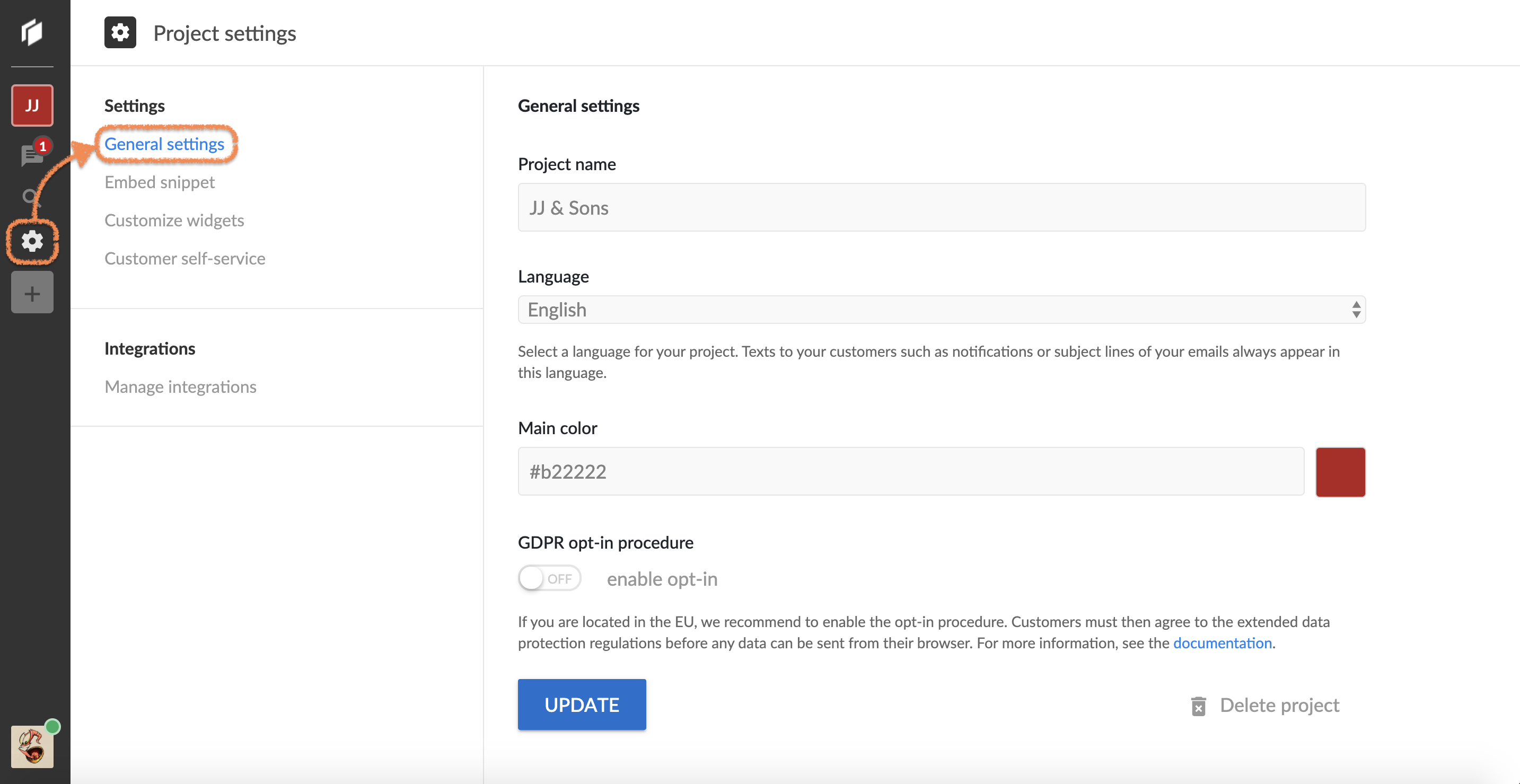
"General settings" panel.
Project name
The platform relies on this title when composing and dispatching automated emails to your customers. It's also used to identify the project in the sidebar on the left (shortened down to the first two letters).
Language and Main color
These options directly affect the chat widget. Language also determines the locale used in outbound emails.
GDPR opt-in procedure
Use this switch in case you'd like to offer your customers some extra data protection.
Creating new project
To create a new project, click on the + button located in the sidebar:
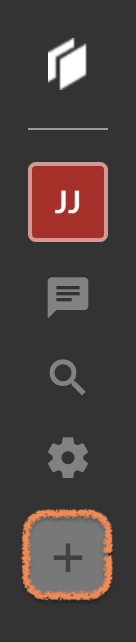
"Create new project" button.
Complete the form and submit it:
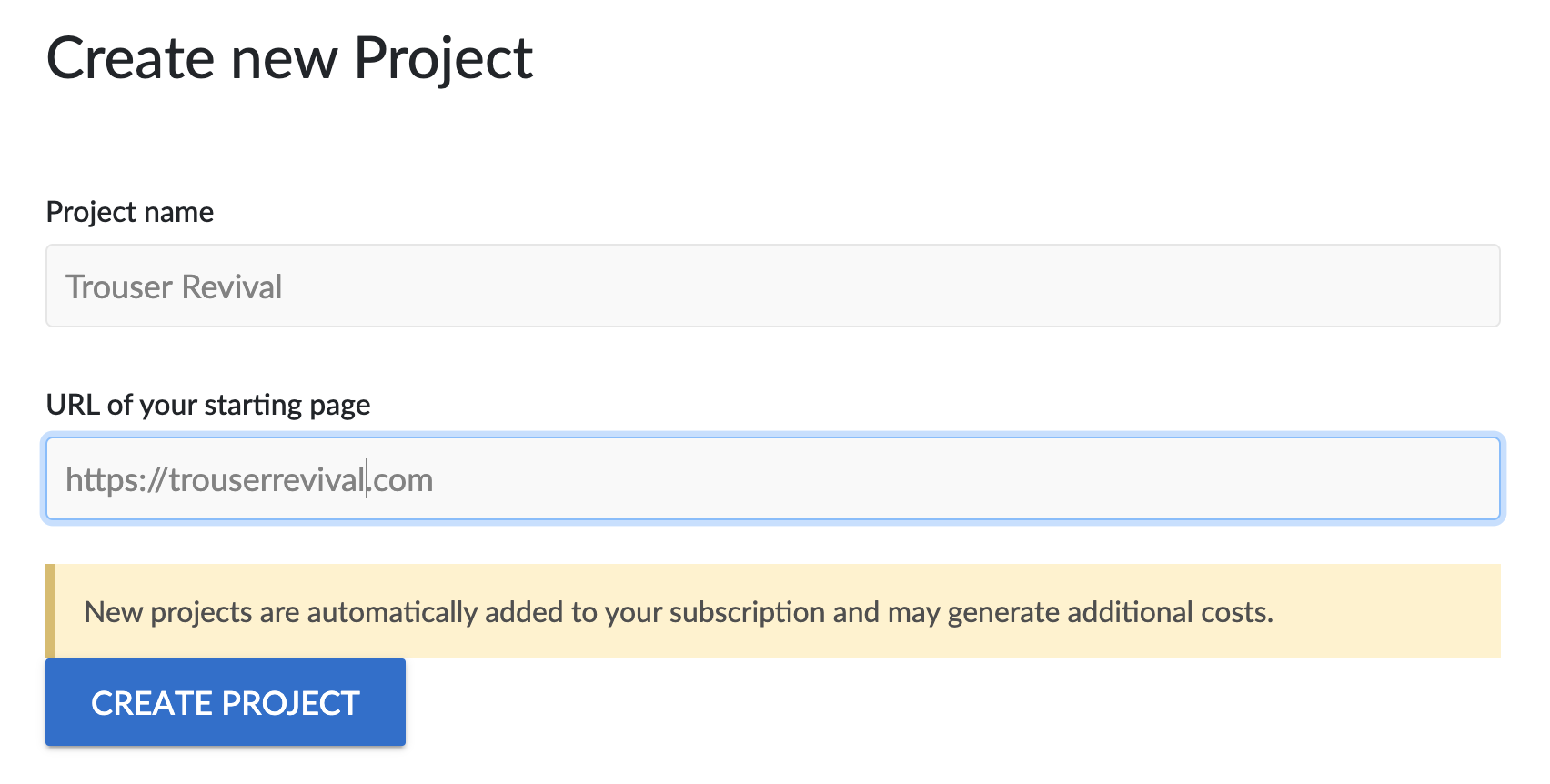
"Create new project" form.
The newly created project will immediately become available in the sidebar:

Sidebar showing new project.
You can switch between projects by clicking on their initials (JJ and TR in the example above).
Deleting existing project
To delete an existing project, head over to its "General settings" panel and click on the Delete project button:
Measure twice, cut onceDouble check that you selected the right project in the sidebar.
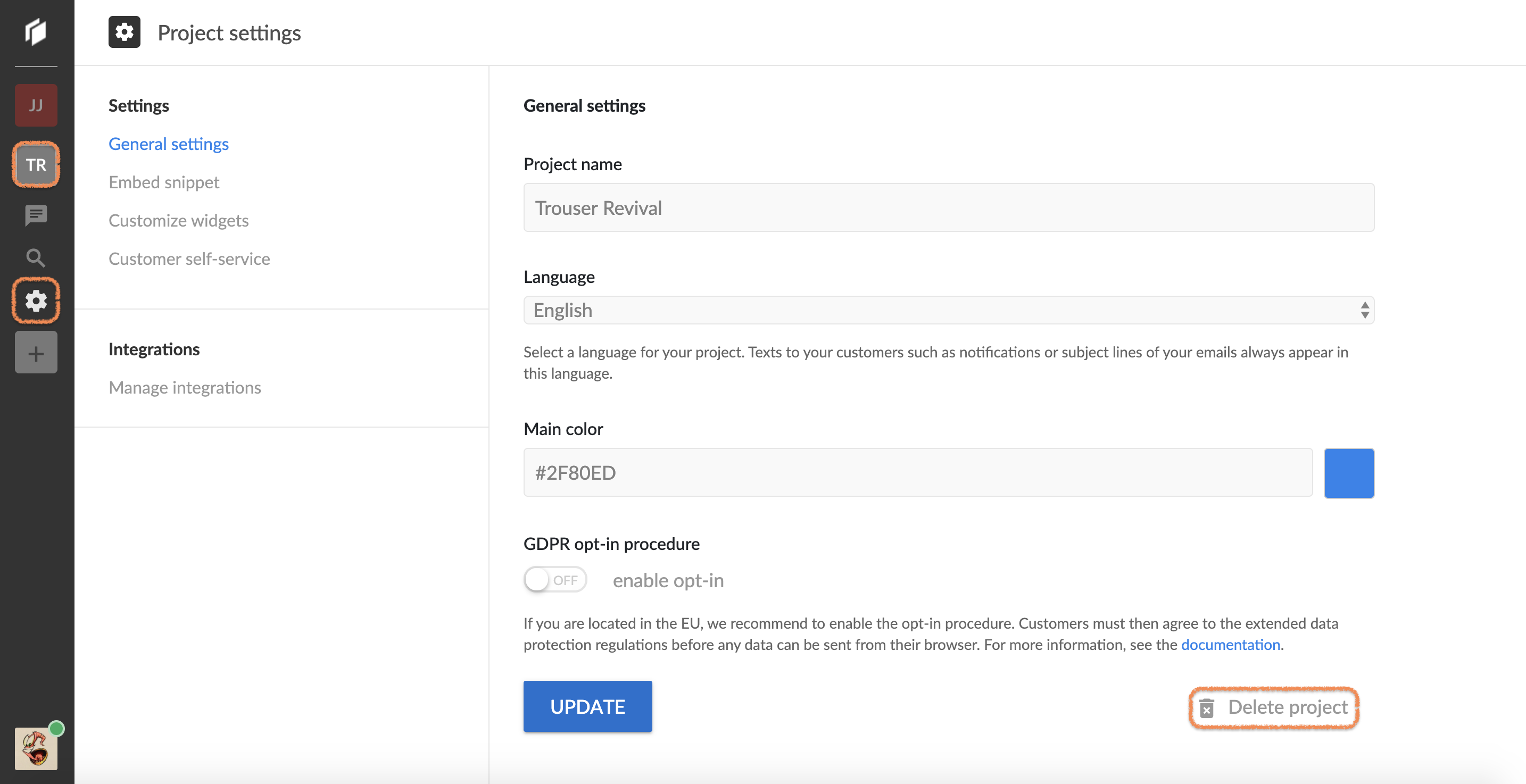
"Delete project" button.
You will be prompted to confirm this action as everything tied to this project (conversations, customers, etc.) will get erased:
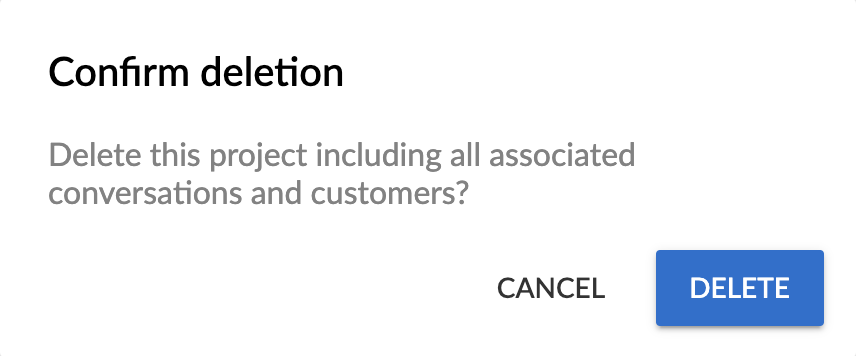
"Confirm deletion" popup.
The project won't disappear immediately, however - it first goes to the bin. From there, it could be recovered within 30 days:
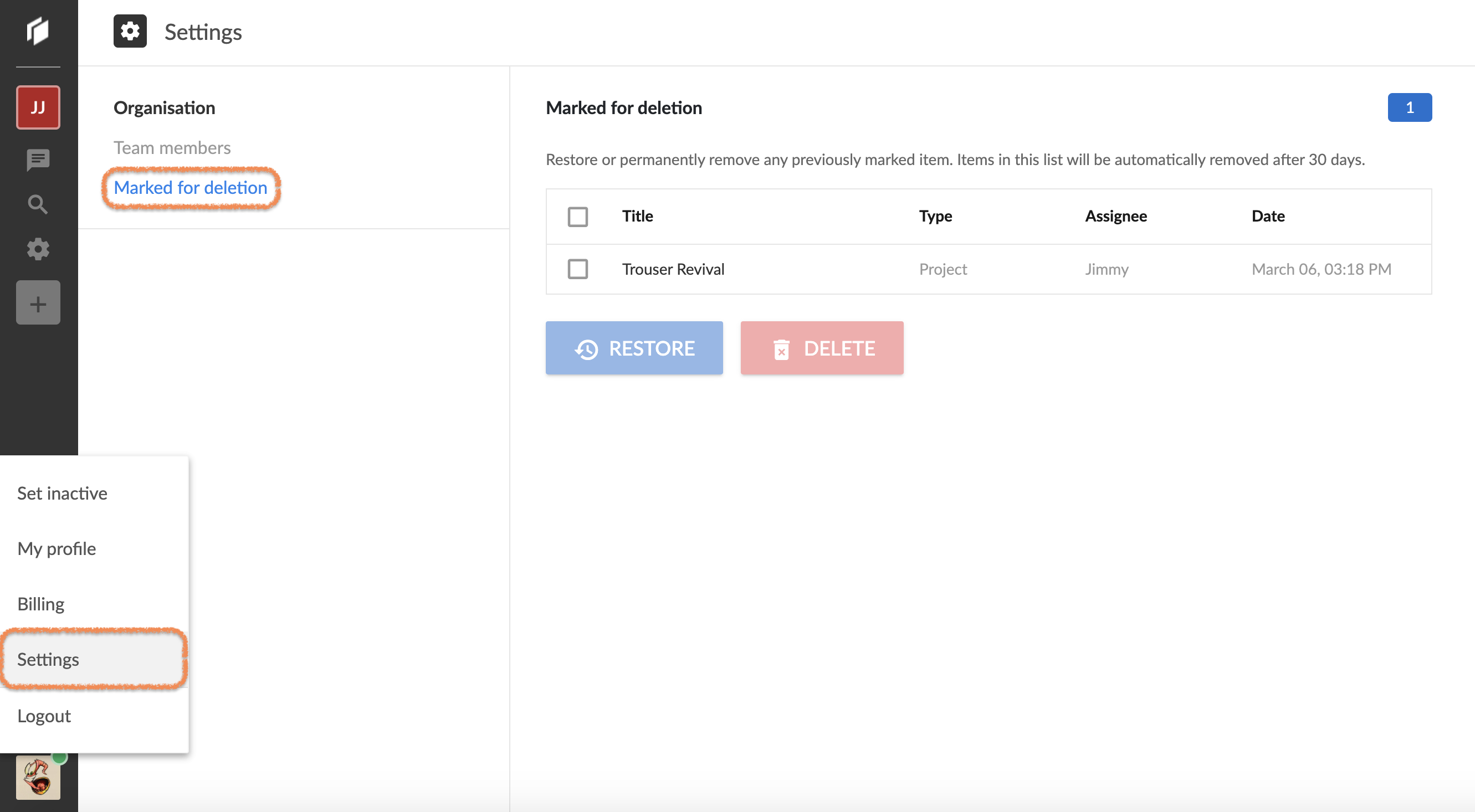
Project in the bin.
Updated 7 months ago