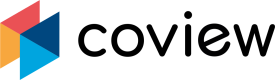Intercom
Overview
Watch our video showcasing advantages of the integration:
Installation
Install Coview add-on from the Intercom app store. If you already have an account, you can log into it while installing the add-on.
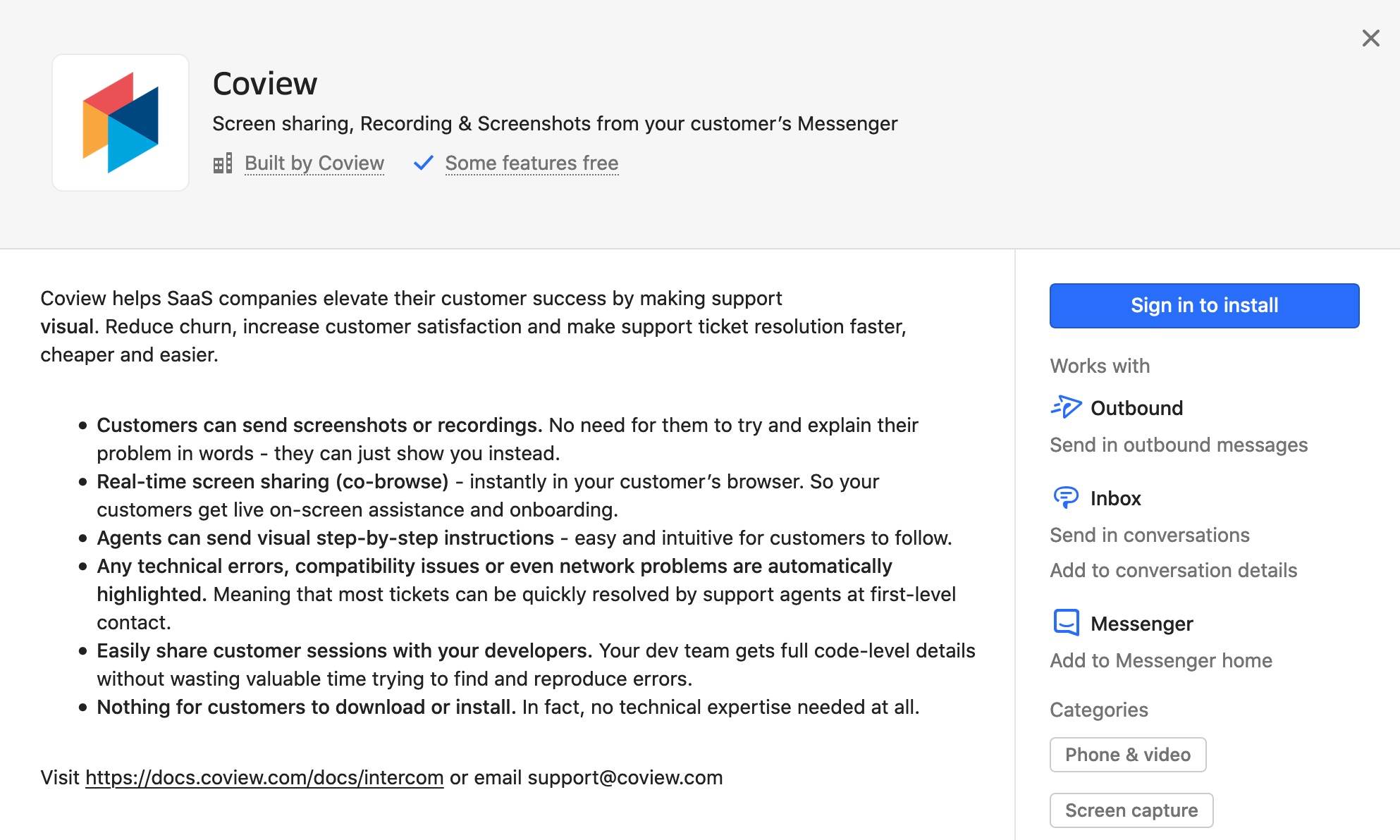
Coview app in Intercom's app store.
Coview starts out in the demo mode:
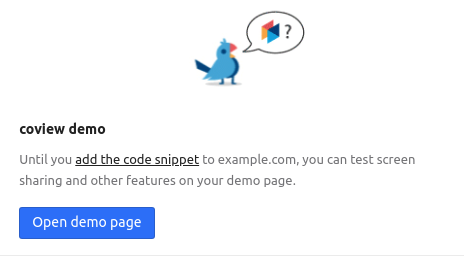
Coview demo mode.
To start using full version of the service, you need to add the Coview snippet to your website.
Common pitfall: accepting a request didn't workThis can happen because the website the customer is browsing doesn't contain the snippet.
Adding Coview to the "Home" app
Making Coview available in the messenger's "Home" app is an excellent way to let your customers report their issues proactively.
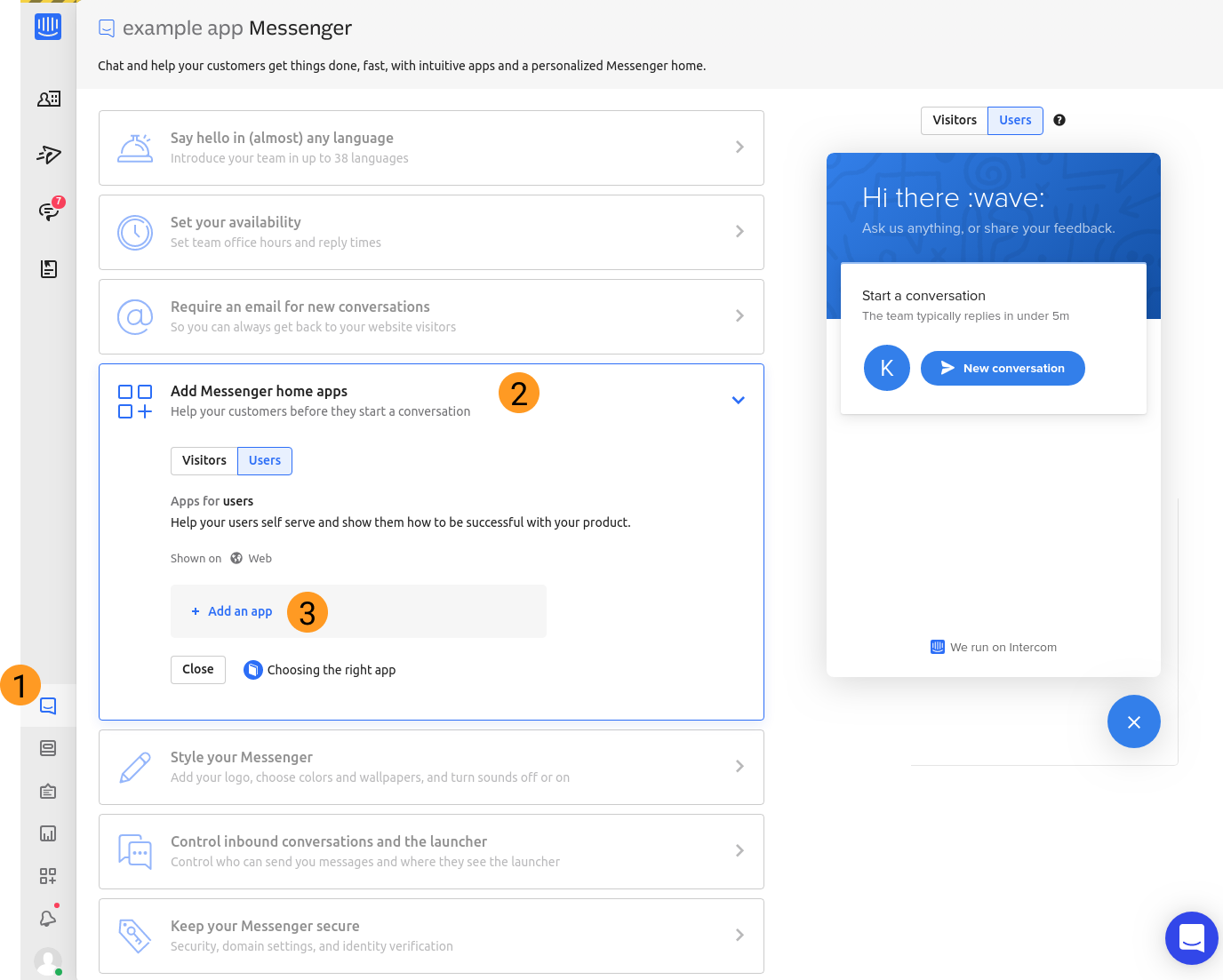
Intercom's messenger settings.
1. Go to the "Messenger" page
2. Click on "Add Messenger home apps"
3. Click on "Add an app"
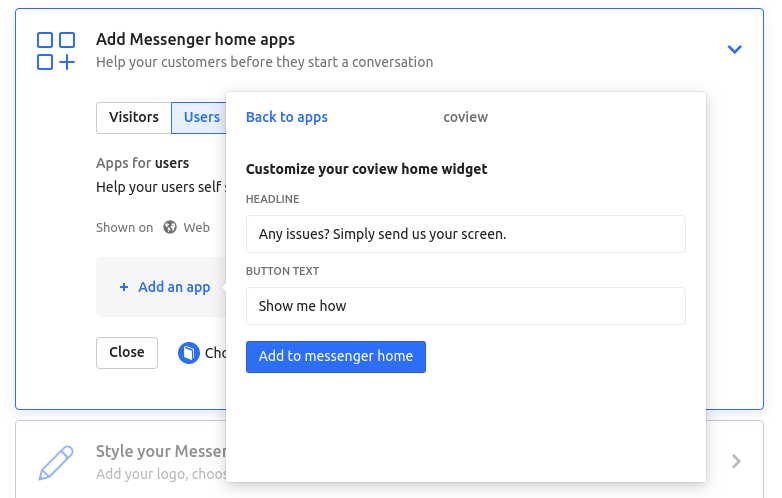
"Customize Coview widget" dialog.
4. Choose Coview from the list and click "Add to messenger home"
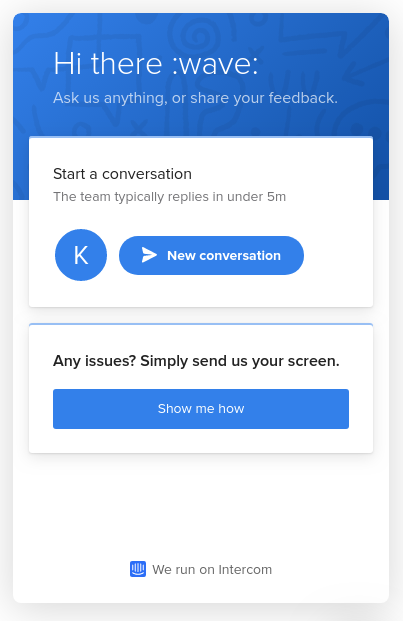
Coview widget integrated into Intercom's chat.
Customer self-serviceSelect the self-service options you'd like to enable for your customers here.
Adding widget to the chat sidebar in the Intercom dashboard
We offer a convenient widget which contains links to all exchanged screen recordings with a given customer and a button to quickly send on-screen instructions to them. You can add it just in few taps by customizing your chat's sidebar:
Customize => Add more => Coview
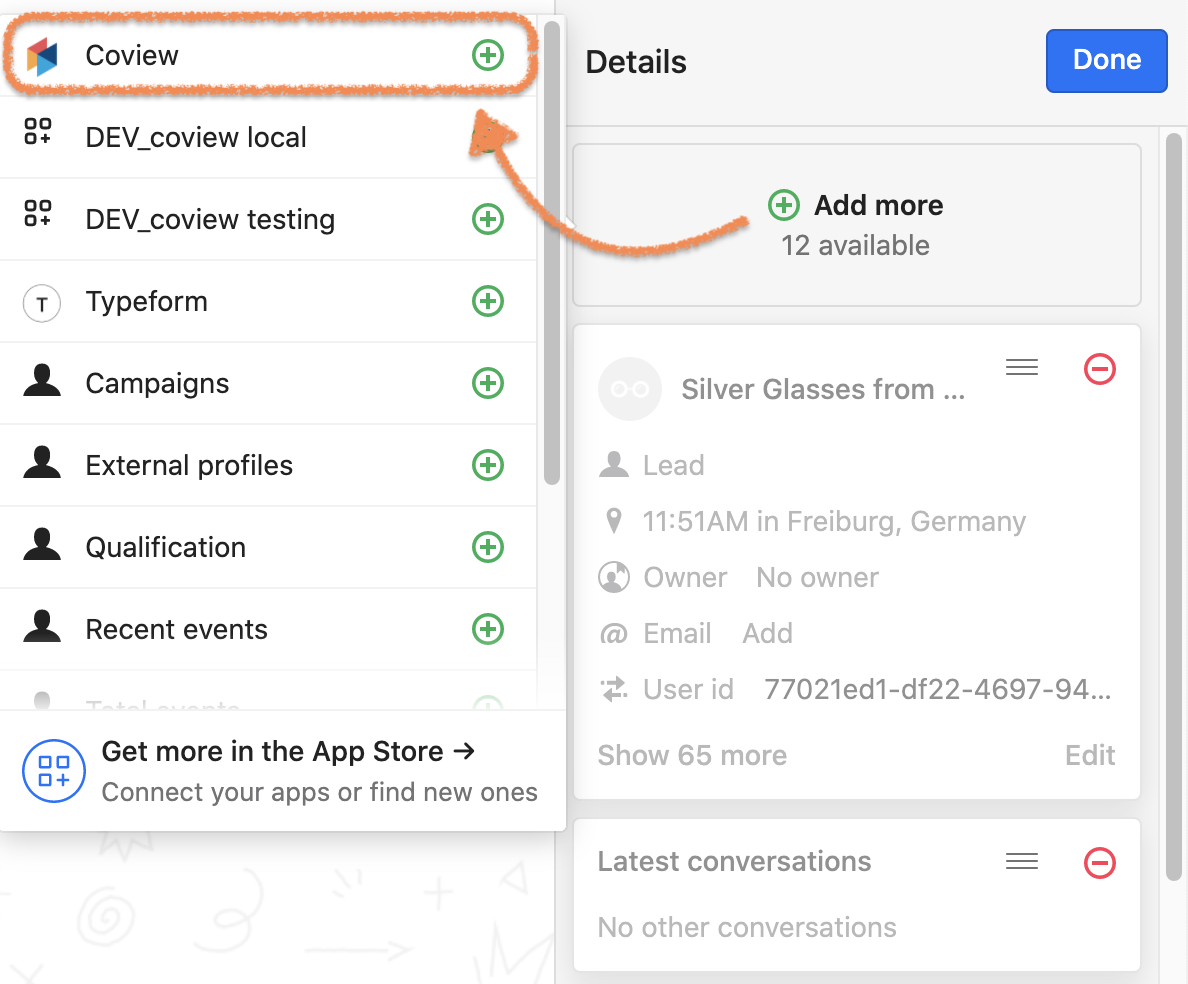
Adding custom Coview widget to the sidebar.
Every screenshot, screen recording and screen sharing replay you received from a customer will show up in the list:
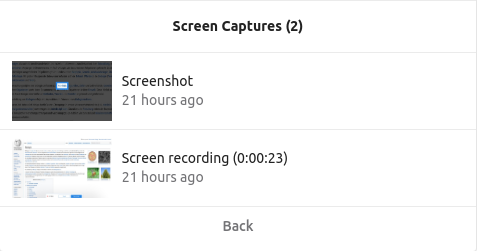
Coview widget showing a history of exchanged screen recordings.
If you don't have a history of exchanged recordings with a customer, the list will be empty:
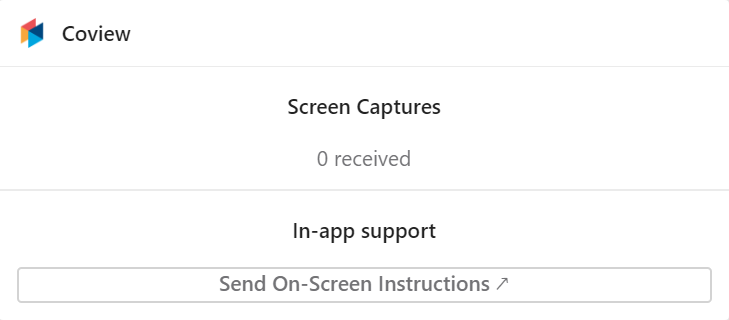
Coview widget without any records.
Updated 7 months ago